
SalesPad Desktop 5.0
With the release of SalesPad Desktop 5.0, there are a number of new and exciting changes! Below is a list containing some of the biggest changes you’ll see within SalesPad Desktop 5.0. You’ll also notice that following each of the modules is a short list of common use cases. Please go through this list to help you determine if SalesPad Desktop 5.0 is the right fit for you.
Workflow 2.0
SalesPad Desktop’s workflow has undergone significant changes. Users can still add rules, conditions, and actions that govern how business objects are handled in a workflow. However, the interface that you will use to configure these things will look and feel very different. The entire process has been streamlined to help make setup and maintenance on your workflows as easy as possible.
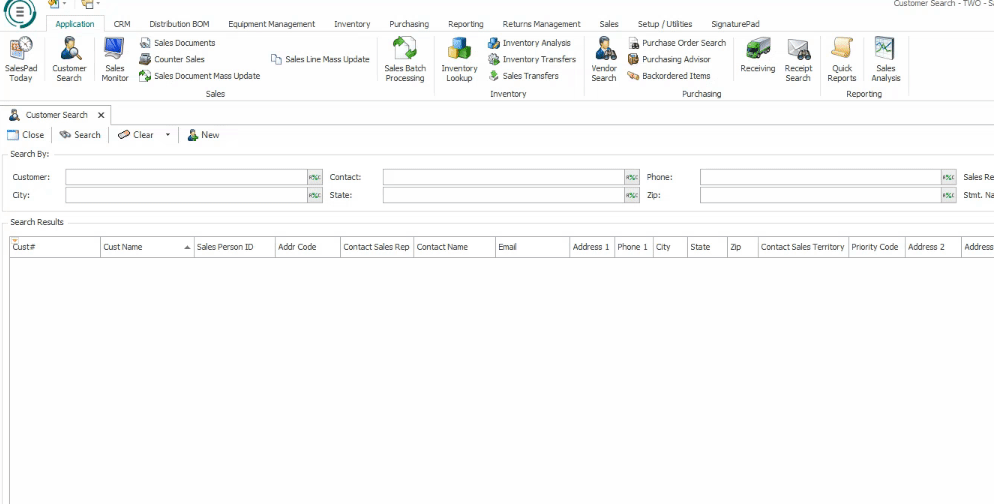
Assembly
This allows you to create an assembly workflow, allowing you to track every step of an item’s assembly. In the first queue, you might have the order detailing what needs to be put into the assembly. Once forwarded, there may be an employee responsible for assembling. They review their workflow queue daily so that they can ensure that any assemblies are handled promptly. Once they have gathered all of the items, they forward the document to the next queue, sending it to the paint department. After it has been painted, it gets forwarded to the detailing department. When all of the assembly has been completed, it goes to the engineering department for review, before finally being approved and shipped out. This can now be “workflowed” reducing a ton of waiting waste.
Case Tracker
I’m a CAM and I like to know when my customers report faulty parts so that I can create a positive touch point within the interaction. I can set up a workflow that emails me when a customer reports a case and it falls in my batch.
Customer
My company creates different rules for customers in different parts of the country or world. Let’s say Michigan customers need to be reviewed by the accounting department before their account can be created. We can now standardize the review process for new customers in Michigan, and any customer entered with a Michigan address now has to be reviewed by accounting before they are ready for use.
Item
When you add a new SKU, perhaps if it’s above a certain price point, you want to review it (while items below that price point don’t need to be reviewed). With Workflow 2.0, you can set any newly created item above a specific price point to require approval before it can be processed.
Purchase Order
Similarly to items, maybe you would like to personally approve large POs. You can now set a threshold to say “I want to review any POs that are above $x.xx”.
Vendor
Similarly to customers, you can also set rules for vendors in different parts of the country or world, or rules based on certain criteria that you have set.
License Plating
DataCollection now has License Plates (often referred to as Pallets/Palletization)! License Plating allows companies to nest inventory objects into one another to perform mass inventory updates with ease.
Creating a License Plate
Your company receives a large amount of new inventory. Your warehouse employees scan each item, building a License Plate (or Pallet). The user then goes and places the License Plate (Pallet) into your inventory. And just like that, all of the inventory from the truck has been moved into your inventory with a single transaction saving a bunch of time and scans.
Picking (with License Plates)
A sales representative enters a sales document, that document gets forwarded to your warehouse batch and prints. Now a warehouse employee scans the document number, to load what they need to pick. Instead of picking 10 items individually, they scan the License Plate associated with the document, and it picks and fulfills the order. 1 scan instead of 10! This also applies to picking kits, as you can scan the whole kit and it will fulfill the whole kit!
Packing (with License Plates)
In a lot of ways, the picking action for License Plates also packs them. You can simply put the License Plate into a box, rather than putting each individual item in.
Shipping (with License Plates)
After an employee picks and packs something, it is often ready to be loaded onto a truck. However, someone needs to confirm that each item got onto the truck. Instead of scanning each and every item on the truck, they can just scan the License Plate, saving them a lot of time.
Bin Transfers
An employee gets a request to do bin replenishment, so they go grab the items from the back shelves and move them to the front shelves. When using License Plates, the user only needs to scan the License Plate number, and the “From” bin is auto-selected. The user then scans the “To” bin, and places License Plate in its spot. This prevents them from having to scan each item.
Inventory Adjustments
You receive a report that you have a large quantity of damaged inventory, and you need to remove the items from your stock. Rather than scanning each item individually, you can add them to a License Plate and process all of the damaged goods at once.
Stock Counts
If you want to determine if your inventory is accurate, or if you doubt your inventory levels, you might want to do a stock count. Stock counts measure ‘Site’, ‘Bin’, and ‘Item Number’. The License Plate data gets scanned, and the data gets sent to GP at the item level. This saves you from having to scan each item in the License Plate.
Site Transfers
An employee determines that they need to move inventory from one warehouse to another. Normally, the employee would tell the person in the “To” warehouse what they want to move, then begin scanning each individual item. Once the items have arrived at the “To” warehouse, another employee would need to scan each individual item to complete the transfer. When using License Plates, the warehouse employee can simply scan the License Plate, and move the contents of the License Plate, instead of having to scan each item. Similarly to Bin Transfers, Site Transfers also create a corresponding document in GP.
Consolidated Shipments
We’ve made a number of improvements to Consolidated Shipments in an effort to help streamline the process. These updates also reduce the necessary steps to find a shipment. Most notably, SalesPad Desktop 5.0 users can now search for consolidated shipments.
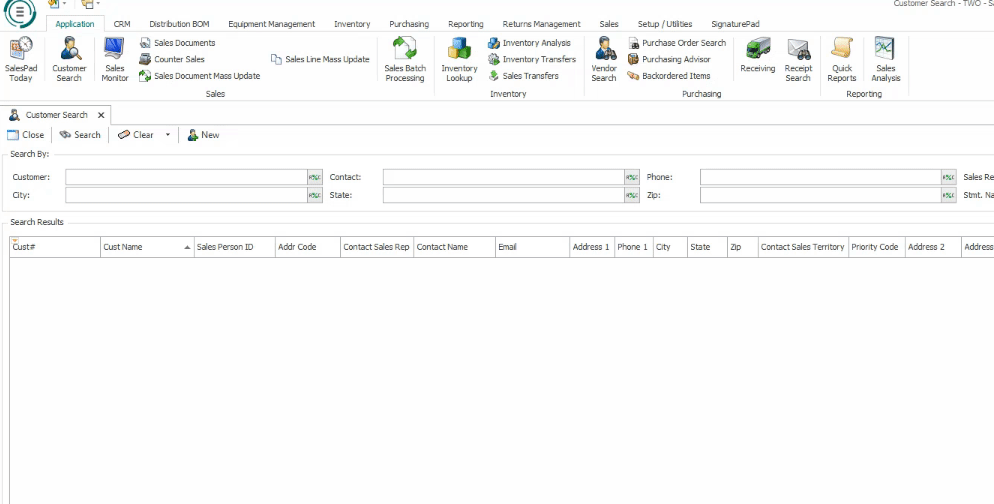
Shipment Search
In the past, you could never really search for consolidated shipments unless you knew the exact ASN number. With many EDI customers, there are thousands and thousands of ASNs that change regularly. If you had any questions about what went out or when it was shipped, you had to take many steps to figure out the ASN. You can now simply search to find the consolidated shipment you need.
Assign Document to Shipment
A typical use case for consolidated shipments is to consolidate everything on a sales document or consolidate multiple sales documents into one shipment. Instead of having to go and select each item, and potentially missing an item, you can now add the whole sales document to a consolidated shipment. This reduces your risk of missing something while speeding up the process for large orders.
Case Tracker / Equipment Management
On top of adding support for serialized inventory to Case Tracker, we’ve updated the entire Case Tracker entry process. So when your employees are on the phones frantically putting in a new case for a customer, they won’t be bogged down by the system.
Serialized Inventory Case
If there are issues with an item with a specific serial number on it, you can now track a case against that specific serial (instead of on the item). This provides more details about what might be going on with a specific serialized inventory item.
Enter Case from Item Screen
Sometimes, while looking at a specific item, you may notice an inconsistency. Then you need to backtrack and look through a lot of different areas to find the cause. Case Tracker can now add a case from the item screen to help give you more ways to reduce clicks and backtrack with ease.
Add Details to Case from Sales Doc
You can now add case details from a sales document, giving you helpful context on what was on the order, as well as easily adding specific items to a case. This helps to reduce clicks and streamline the process.
EDI
We’ve also made a handful of improvements around EDI. We’ve improved our error handling, implemented some quality of life improvements, and added auditing to help quickly diagnose any issues that you may run into.
Auditing & Logging
EDI is complicated and small issues arise regularly. Keeping track of what happened and how it happened is critical to fixing issues while new trading partners are being set up. We are now logging all updates and changes to EDI-related documents to help reduce some of the ‘guesswork’ when looking into these issues.
Go-Live
Going live with new trading partners is now just a few clicks (rather than an entire day of work). You can now move your trading partner setup to production in a matter of seconds.
EDI Label Printing
Printing EDI labels can be a chore without smart printing. Fortunately, we now have smart printing and an improved experience for printing one label at a time.
EDI Error Processing
When EDI documents fail, you can now process multiple documents at the same time (instead of processing them one by one) saving you a ton of time.
We’re excited to share these significant changes to the user experience with you! Head to the Product Release section of our website for the latest updates, and watch in-depth demos of our entire product line on our YouTube channel.